New Patient Online Registration
No preliminary visit is necessary, and takes only a few minutes to register online as a new patient —
Please note that the following steps are for new patient registration only.
- Click on the Providence Medical Group Patient Portal.
From the landing page, click on ‘Don't have an account? Sign up today to stay connected to your healthcare.’
- Fill in the required information and complete the security verification.
- You will then be asked to confirm your identity with a verification code sent to you via email, phone or text message.
- Once confirmed, you may select your new healthcare provider and practice location from the dropdown menus.
- You will be asked to set a password — when your password is confirmed, you will be directed to your own personalized, secure Patient Portal. You are now registered as a patient!
- You may now schedule your first appointment right away if you wish.
If you would like to wait to schedule your initial appointment, you may return to your patient portal at any time to do so.
Beavercreek Commons Family Practice (Beavercreek)
Centerville Family Practice & Rheumatology (Centerville)
Contemporary Pediatrics (Centerville)
Crossroads Medical Center (Vandalia)
Family Health Center (Springboro)
Providence Medical Group - Germantown (Germantown)
Providence Medical Group - The Heights (Huber Heights)
Sugarcreek Family Medicine (Bellbrook)
Waynesville Health Care (Waynesville)
How to schedule your video visit
Log in to your online Providence Patient Portal.
If you don’t have a Portal, click here to create one — it takes just a few minutes.
From your Portal on a computer
1. Click on the ‘Appointments’ tab
2. Click on ‘Secure Online Video’
3. Select the day for your desired appointment.
From your Portal on a smartphone
1. Go to the patient portal, and click on the ‘Appointments’ tab.
2. Click on ‘Schedule New Appointment’.
3. From the ‘Specialty’ menu, select ‘Family Medicine’ or, if applicable, ‘Pediatric Medicine’.
4. From the ‘Reason for visit’ menu, select ‘Secure Online Video Appointment’.
5. Choose from the available appointments to schedule with a Providence Medical Group provider. Note that the practice name and address is listed above the provider name.
How to begin your video visit
• After you’ve made your appointment, watch for an email or text that includes a link to the Providence Telemedicine web page or to download the 'Providence Medical TeleMedicine' mobile app. You can then set up your user profile.
• Before your appointment, log in to your video visit with your computer, tablet, or a smartphone such as an iPhone, iPad, or Android device — find the app 'Providence Medical TeleMedicine' on your mobile device, or click here from your computer. You’ll also need a valid credit card.
• Please log in 15 minutes before your video visit and be prepared with questions for your doctor.
Tips for a great video visit
• Wi-Fi or a wired connection is strongly preferred for a great video visit experience.
• Use headphones — it cuts down on background noise and helps keep the conversation with your doctor private

.jpg)